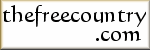Free Screen Recorders and Screen Capture Tools
Make a Screenshot or Video Recording of the Screen or Game
Free Screen Video Recorders, Game Recorders and Screen Capture Software
There are two types of tools listed on this page. Screen capture utilities allow you to take a screenshot of the screen, or portions of the screen such as a window or the like. Screen recording software allow you to create a video from activity that is shown on the screen.
The screen/desktop recorders are useful if you want to make a screencast (video of screen activity), video tutorial of how to do something with a particular piece of software, or even record your computer game-playing session (ie, make a video of your gameplay). They usually also allow you to record sound, so that you can give an audio narration of the activity on the screen. An example of a screencast can be found in demo in the How to Add a Video to Your Website in HTML5. The video there was made using OBS (one of the software listed below).
Some of the programs listed can do both a video recording of the screen and take static screenshots. In such a case, I have probably listed them only once under one of the categories below (most likely the Screen Recording section) and noted their features in the description.
Incidentally, not all the programs that can record a video of a screen can successfully record your session playing a computer game. (I know this because I tried it with two of them.) If you plan to record your gameplay, you should look for the software that specifically mention that they are designed to capture a game-playing session. I also have a tutorial on How to Record a Game Video.
Related Pages
- How to Create / Make a Website: The Beginner's A-Z Guide
- Free Video Capture and Recording Software
- Free Video Editors (Video Editing Software)
- Free Drawing and Painting Software, Image and Photo Editing Programs
- Free TV PVR (Personal Video Recorder) and TV Recording Software
- Free Digital Audio / Sound Editors
- Free DVD Authoring and Creation Software
- Free CD and DVD Burners and Copying Software
- Free DVD and VCD Players, Free Movie and Video Playing Software
Free Screen and Gameplay Recording Software
- OBS (Open Broadcaster Software) (Windows, Mac OS X, Linux)
OBS is an open source program that can record your desktop and even games (both windowed and full screen) as well as stream it to any destination supporting the Real Time Messaging Protocol (RTMP) including YouTube, Twitch.tv and Facebook. It can encode the video (so that it doesn't take up quite so much space) to the H.264/MPEG-4 AVC and H.265/HEVC formats. This is done either via a software encoder, or if you have a compatible Intel, Nvidia or AMD graphics card, a hardware encoder. It is highly configurable, and you can choose to record the entire screen or just a window, set the frame rate, select audio sources, include the webcam, etc. The program works on Windows, Mac OS X and Linux and is open source. You can find a tutorial on how to use OBS to record a game playthrough on HowToHaven.com.
- Microsoft Utility Spotlight Screen Recorder (Windows)
The Microsoft Utility Spotlight Screen Recorder is a program that records either the entirety of the screen or a specific window. The video is encoded using Windows Media Encoder 9 (which is included and will be installed if you don't already have it on your system) into a WMV file. The program's user interface is attractively simple (and therefore very appropriate for people who just want to record a screen session and don't want to mess with all that techno-gibberish about frame rates and whatnot), with just START, PAUSE and STOP buttons, as well as a way to specify what you want to record (a particular window or the full screen) and the place to save the recording. The program will then save your screen session using the best resolution and smallest file size.
- SimpleScreenRecorder (Linux)
SimpleScreenRecorder is a Linux program that can record the screen while you use programs and even games. It can record the entire screen or a rectangular area within it (eg a particular program's window or part thereof), optionally include audio, optionally include the cursor, set the frame rate, etc. The program is open source.
- Captura (Windows)
This open source Windows program takes screenshots, captures screencasts, with or without the mouse cursor, can mix audio from the microphone and speaker, records from the webcam, etc. It is also able to capture only specific regions of the screen. It is licensed under the MIT licence, and is a .NET program.
- CamStudio - Free Screen Recording Software (Windows)
This screen recording software is able to record screen and audio activity and create either AVI files or SWF files. it also allows you to record a specific window only, add system time stamps to the video, add captions and watermarks.
- Freez Screen Video Capture (Windows 9x/XP)
This software lets you record events occuring in any region of your screen as a video file. If you are creating a video tutorial or the like, you can also record the things you say in a microphone with the program. The words on the site, "Free to use and register", suggest that you may have to register (whatever that means) with the author before you can use it. (Note: the picture and/or text immediately below the word "Introduction" on their site is an advertisement, and is not actually the software I'm talking about here. You'll have to scroll down their page to get at the real software.) This program runs on Windows 9x/ME and NT/2000/XP.
- Wink (Windows, Linux)
Wink sees itself as a tutorial and presentation creation software. It allows you to make screen captures, add explanation boxes, buttons, titles, etc, to create a tutorial. It also allows you record audio, use image files (BMP, JPG, PNG, TIFF, and GIF), add navigation buttons to your presentation (such as "Next" and "Previous" buttons), create callouts and custom shapes for your text explanations, add control bars, background images, etc. It is able to generate SWF (Flash), PDF, HTML (web page), and EXE files. Supported systems include Windows and Linux.
- TAKSI - Video Capture / Screen Capture for 3D Graphics (Windows)
Taksi allows you capture video, screenshots of your games and other 3D graphics applications. It is able to use any VFW video codec installed on your system including XVid, DivX, Microsoft MPEG4, etc, to compress your video. You can set the frame rate and weight of each source frame.
- Debut Video Capture Software (Windows)
Debut is a video recorder that can capture video files from your screen, webcam / video camera, video capture device, and many other things that can be displayed on your computer screen. It records both the audio (optional) and video. You can adjust the frame rate of the video as well as its resolution. The software also allows you to record for specified durations, send video by email, transmit the video files over the internet (by FTP), etc. It saves to a variety of video file formats, including AVI, WMV, ASF, MPG, 3gp, MP4, MOV, etc. Note that the free version is for non-commercial use only.
- VidShot Capturer (Windows)
[Update: this program is no longer available.] VidShot Capturer allows you to capture anything you see on your desktop and record it to video. It is able to record/capture from the entire screen, from a window, or from a region of the screen. You can also control the frame rate of the capture. The program requires Windows 2000, XP or 2003. To download the file, click the "Download" link directly under the title in the main portion of the page (the website is not very usable, and the "download" link on the left panel goes nowhere).
Free Screen Capture Software
- Greenshot (Windows)

Greenshot can take a shot of a window, a selected region of the screen, the entire screen, or a complete web page (including the portion that needs to be scrolled to see; this last feature only works in Internet Explorer. It comes with an image editor that lets you highlight or obfuscate parts of the picture, add annotations, crop it, draw shapes, etc. If you have Microsoft Office installed, it is able to invoke the Microsoft Office Document Imaging component to convert the text portions of the picture to text (ie, OCR, or optical character recognition). This is a Windows program that requires the .NET framework. There is also a portable version that you can use (provided the system you are using it on has .NET installed). (Note that there is a Mac OS X version too, but only the Windows version is free and open source.)
- 7capture (Windows)
Besides being able to capture a screenshot of a window, the whole desktop, or just the current monitor (if you have a multi-monitor setup). It specially handles windows with rounded corners as well as the transparency features of Windows Vista and Windows 7 window title bars and borders.
- MWSnap (Windows)
This screen capture program is able to capture the whole desktop, a window, an active menu, a control or some other rectangular part of the screen. Included among its features are some graphical tools like a zoom, a ruler, a colour picker (or "color picker" if you use US English), a window spy, a fast picture viewer, multiple undos and redos, the ability to copy/paste to/from the clipboard, support for BMP, TIFF, JPG, PNG and GIF, auto-start, auto-printing, auto-saving, etc.
- Screenshot Captor (Windows)
Screenshot Captor allows you to take screenshots, embed text into your files, add special effects, etc. It can capture from multiple monitors, windows, regions and window objects/controls. You have to register to get a free licence key every 6 months for the first year.
- PicPick (Windows)
PicPick is a screen capture utility, image editor, colour picker, colour palette, etc. It allows you to make a full screen capture or capture from the active window, a Window control, region (including freehand regions), web page, etc. According to the website, the program is "free for personal use".
- Windows' Snipping Tool (Windows Vista, 7, 8, 8.1 and 10)
Some versions of Windows have a built in "Snipping Tool" that allows you to perform a free-form snip (or capture) of the screen, a rectangular snip, a window snip or a full screen snip. To invoke it, just click the Start menu (the menu button that on the bottom left of your screen), and type "Snipping Tool", and hit ENTER. You can select the type of snipping you want from the "New" menu, and configure other aspects of the tool from the "Options" menu. (Note: if you have Vista Home Basic, this tool is not available, in which case, just get one of the freeware versions listed on this page.)
Related Pages
- Free Video Hosting
- Free Partitioning Software - Copy, Create, Move, Resize, Convert, Undelete Partitions
- Free Hard Disk Backup and Restore, Hard Disk Image and Cloning Utilities
- Free Spyware Detection, Removal and Prevention
- Free DVD/CD Emulators, Free Virtual CD/DVD Drives
- How to Register Your Own Domain Name
- How Much Does It Cost to Set Up a Website?
- Which Web Host Do You Recommend? (FAQ)
Newest Pages
- How to Convert Your Website from XHTML 1.0 to HTML5 the Quick and Easy Way
- How to Set the Height of a DIV Relative to a Browser Window (CSS)
- Free EPUB Readers (Ebook Viewing Software)
- How to Generate the Free Let's Encrypt SSL Certificate on Your Own (Windows) Computer
- How to Insert Meta Tags into a Web Page with BlueGriffon
- How to Play a Song (or Some Other Audio Clip) from a List on a Website
- Two Ways to View a Binary File on Windows Without Installing Anything
- How to Draw a Horizontal Line on a Web Page with Expression Web
- How to Create a Website Free of Charge
- Why Can't I Make Up Any Domain I Want? Is There a Way to Do Away with a Registrar Altogether?
How to Link to This Page
It will appear on your page as:
Free Screen Video Recorders, Game Recorders and Screen Capture Software